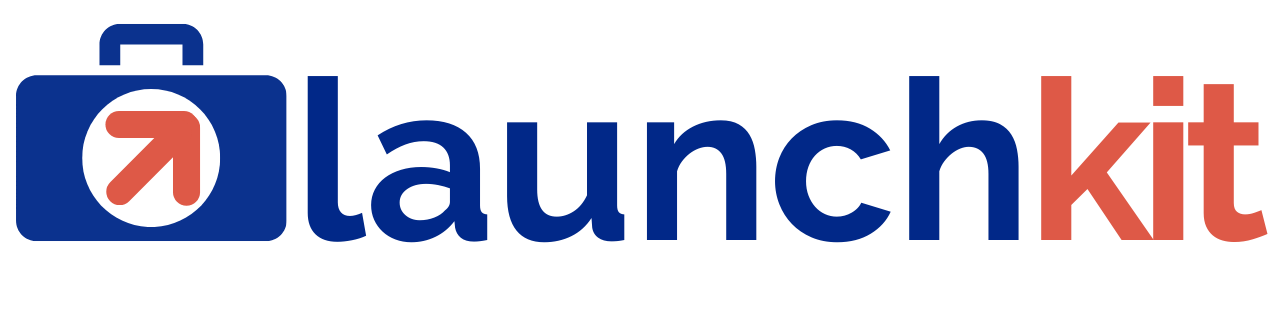What to Expect After Purchasing the WPLauchKit
Thank you for choosing WPLaunchKit, and welcome to WPLaunchify, where we help you create profitable WordPress solutions.
Here is what you need to know:
- Immediately after checkout, you will receive a welcome email with your WPLaunchifly account credentials. You can access your account area to view orders, change your password, access your LaunchKit, and more at https://wplaunchify.com/my-account/
- Click the link in the email to set a new password for your account.
- You will receive a second email confirming your order. You can also view your order details from your WPLaunchify account.
- The final email will arrive in your inbox once your WPLaunchKit is set up and ready for you to start creating. This email includes a site access link, admin user name, and password.
- Upon logging in to your site, we strongly recommend creating a personalized admin account, as you cannot reset your password until the SMTP has been configured.
- Another option to ensure access until your site is ready to go live is to create a “Login Me Now” link.
Login Me Now:
- Scroll to “Login Me Now” in the admin menu and click.
- Click on “Browser extension” in the top menu.
- Install the extension by clicking on the Brower Icon of your choice and follow the installation instructions.
- After installation is complete, generate a token by clicking on the calendar icon to select a date and time. Make sure to set a date for 3 to 4 months into the future to give yourself enough time to set everything up.
- Copy the code.
- Click on the Login Me Now Icon on your browser.
- Click on Add New Site.
- Click “Extension Token” in the top menu, paste the code, and click “Save.”
- You’re all set to access your site from your browser.