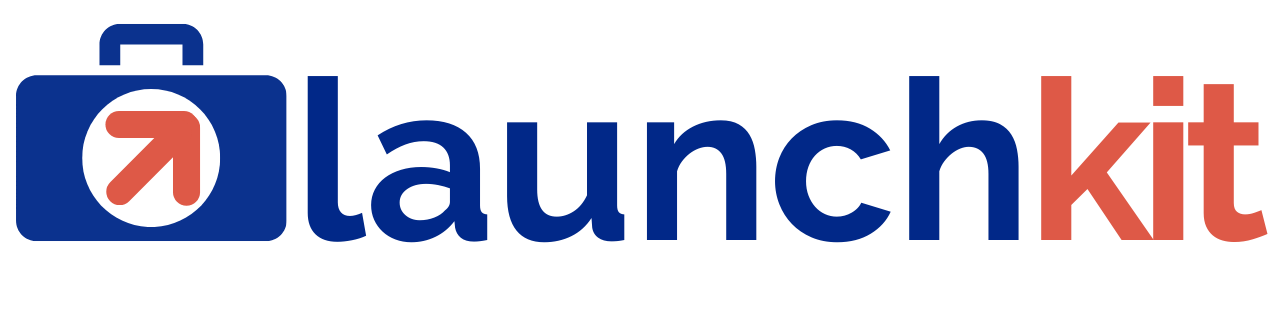LaunchKit Recipe 102 – A Subscription Membership Site You Can Sell For $300 Or More
In this recipe I’m going to show you in just a few minutes how to make a website that you can sell for $300 or more to just about anyone using LaunchKit Base Kit Free.
Ingredients:
LaunchKit
WooCommerce
Subscriptions For WooCommerce
Recipe:
Hey it’s Spence from WPLaunchify.com with your LaunchKit tip of the day!
In this recipe I’m going to show you in just a few minutes how to make a website that you can sell for $300 or more to just about anyone using LaunchKit Base Kit Free.
We’re going to launch a membership site with a subscription product that requires you to do nothing more than change the product info, customize the thank you page, and then put in your own client’s key.
At that point you can charge them for any of the other ordinary services to put in their designs, their logo and remove all of the things that are already here that they don’t need.
Let me show you how this works. We’re going to go ahead to the front of the site and there is an existing setup for four products this is the thing that is allowing us to use the following plugins:
We have our LaunchKit plugin, WooCommerce, and the free Subscriptions For Woocommerce plugin.
LaunchKit has the secret sauce that makes many of the free plugins like these work to achieve the kind of results you normally would have to pay for in a pro version.
Let me show you how we’re going to change this. First, we go into the product (in this case it’s the wplk1 product), and we’re going to just modify this to be whatever the client is selling.
We go into this product and we edit it here. We’re going to change the name of the product but we’re going to leave the slug alone. So we’ll call this our “Our clients new subscription product” and we’re going to change the price.
Maybe they’re charging say fifty dollars for this. We can also change the product image to being something that the client has for their particular product. I’ve got and image already in the demo here that we’ll just use, and when we update we’ve now got a new product ready for us to test.
When somebody purchases this it sends it right to a custom checkout and then to a thank you page the thank you page is the delivery mechanism for the membership content.
So let’s modify that to include something that reflects what they’re going to be getting if they purchase.
We go to Thank You page number one and edit it. Let’s just put in that image we just had as an example of the deliverable. You can change this any way you want because it’s built with just a free Gutenberg layout.
I’ll just choose the image we just put in and that’s all there is to that. We click and update.
If you want you can also modify the key inside of the WooCommerce settings for the payment gateway to reflect your client’s actual API for their Stripe account.
That would be under WooCommerce settings, payments, and then we’d go to
the stripe gateway and click to modify that setting.
Let me show you how this works on the Front End. You can change all of this to suit and you don’t need to show the whole shop, you can just show the one product.
When we add this to the cart you’ll notice that unlike normal WooCommerce this sends it right to a checkout and it’s ready to purchase. We’ve even set it up so that the demonstration has the ability to check out with the API for the test account. That way you can show it to a customer before they pay you.
We place the order and they’re taken to the custom Thank You page! This is the easiest way for any freelancer, agency or anybody who’s curious about how WordPress can work as a system to get started today for FREE…with LaunchKit!
Get More:
Signup for our free LaunchKit newsletter and demo this recipe today: https://wplaunchkit.com
Join our Club for more WordPress solutions and training: https://wplaunchclub.com
Need help? Book a free or paid call with Spence: https://wplaunchify.com
Subscribe to us on YouTube: https://youtube.com/WPLaunchify